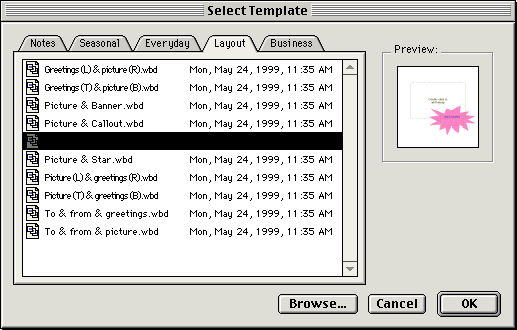When you start eMail VOICELink or select New Message from the File menu, the main window appears. This is where you initiate eMail VOICELink messages.
On the main window you can perform the following initial tasks:
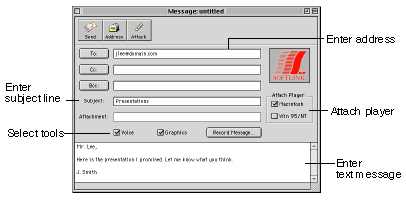
The procedures for each of the initial tasks are explained in the topics below.
Similar to other email programs, eMail VOICELink allows you to enter destination addresses for To , Cc , and Bcc recipients.
You can type an email address in the To: text box or click the To: button to access your address book. (Clicking the Address button also opens your address book.)
You can type an email address in the Cc: text box or click the Cc: button to access your address book.
You can type an email address in the Bcc: text box or click the Bcc: button to access your address book.
Type the subject of the message in the Subject: text box.
Type a text message for your email in the text box. Your message recipient does not need a eMail VOICELink player to view this message.
With eMail VOICELink, you don't have to worry about your email recipients having the correct software to view your message. You can attach a eMail VOICELink player to your message by checking the appropriate computer platform box on the main window.
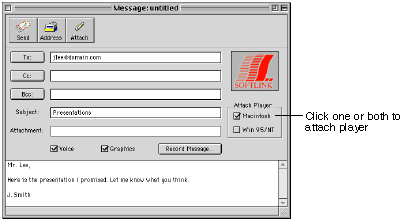
When your recipient opens the message, the player automatically installs on their computer. Once a person has a player installed, you no longer need to attach a player when you send them a eMail VOICELink message.
eMail VOICELink allows you to attach files to your email. A person receiving a file attached directly to the email does not need the eMail VOICELink player in order to see the file.
eMail VOICELink provides the option of creating a voice message, a message with graphics, or a message with both voice and graphics. By selecting message tools on eMail VOICELink's main window, you control the type of message tools displayed when you click the Record Message button.
When you want to create a message with a just voice recording, select the voice check box and click Record Message. Only the audio controls appear when this is the only option selected.
When you want to create a message with graphics on the eMail VOICELink whiteboard, select the Graphics check box and click Record Message. The whiteboard template selection windows appears.